Appearance
What is Image Inversion?
To invert an image, we reverse its pixel values.
Images are typically represented using RGB (Red, Green, Blue) values, where each component can range from 0 to 255, inclusive. For instance, red is (255, 0, 0), white is (255, 255, 255), black is (0, 0, 0), and so forth. Inverting an image entails flipping the colors within it. For instance, the inverted version of red becomes (0, 255, 255). Notably, 0 becomes 255 and 255 becomes 0. This process essentially involves subtracting the original RGB values from 255.
Here is the example before inversion:

And after the inversion operation:

You can easily invert your images using ImageResize.io with the following setups:
1. Upload your image
First upload the image you want to invert:
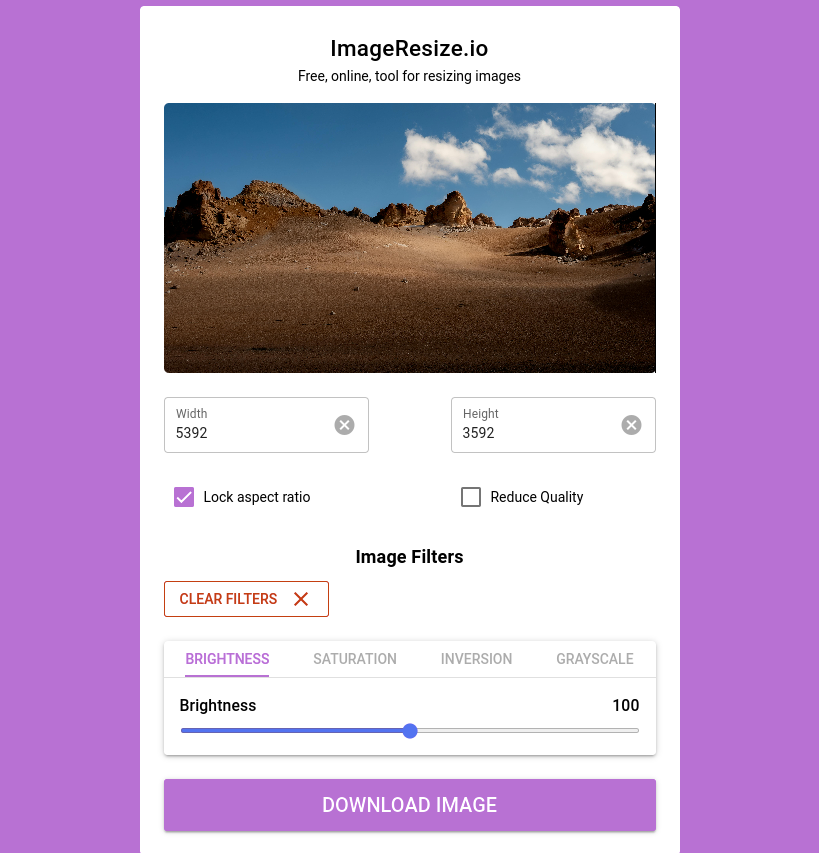
2. Apply Inversion filter
After you have uploaded your image, apply the inversion filter in the Image Filters. Your filter will be applied automatically to the image.
You can clear the filter at any time by pressing "CLEAR FILTERS" button
While inverting you images, you may choose inversion percentage from 0 to 100. A value of 100% means complete inversion. A value of 0% leaves the drawing unchanged.
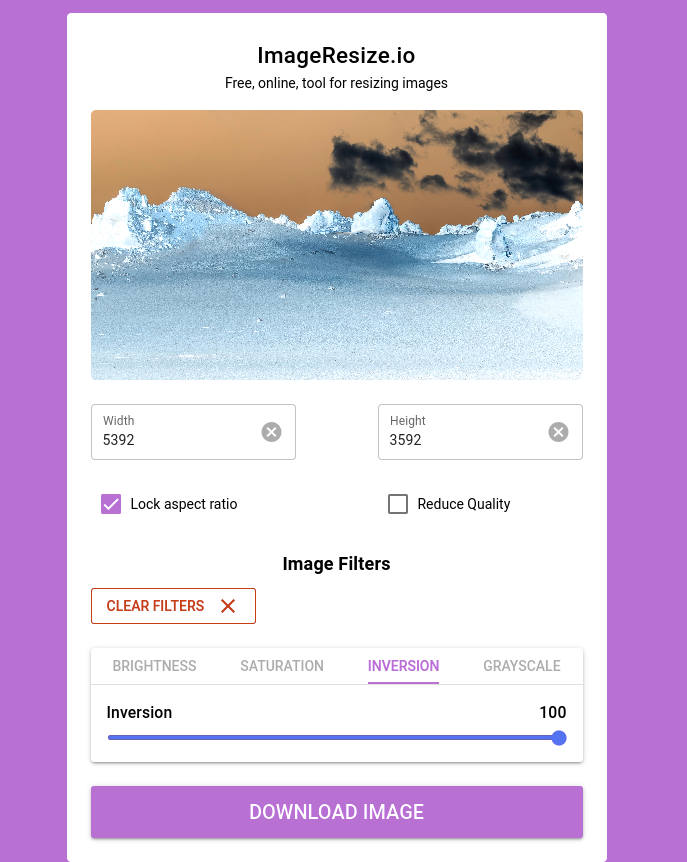
3. Download the inverted image
After you adjust your inversion filter (and other filters as well). The only thing you should do is to download your images.
In conclusion, image inversion is a straightforward process that involves reversing the pixel values of an image, effectively flipping its colors. By subtracting the original RGB values from 255, the colors are inverted, resulting in a transformed image. This simple yet powerful technique can dramatically alter the appearance of an image, offering creative possibilities for design and visualization. With tools like ImageResize.io, you can easily apply inversion filters to their images, adjusting the degree of inversion to achieve the desired effect.